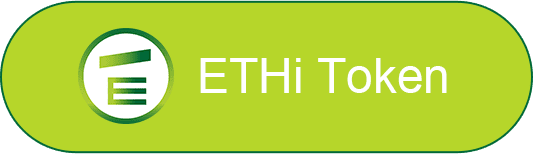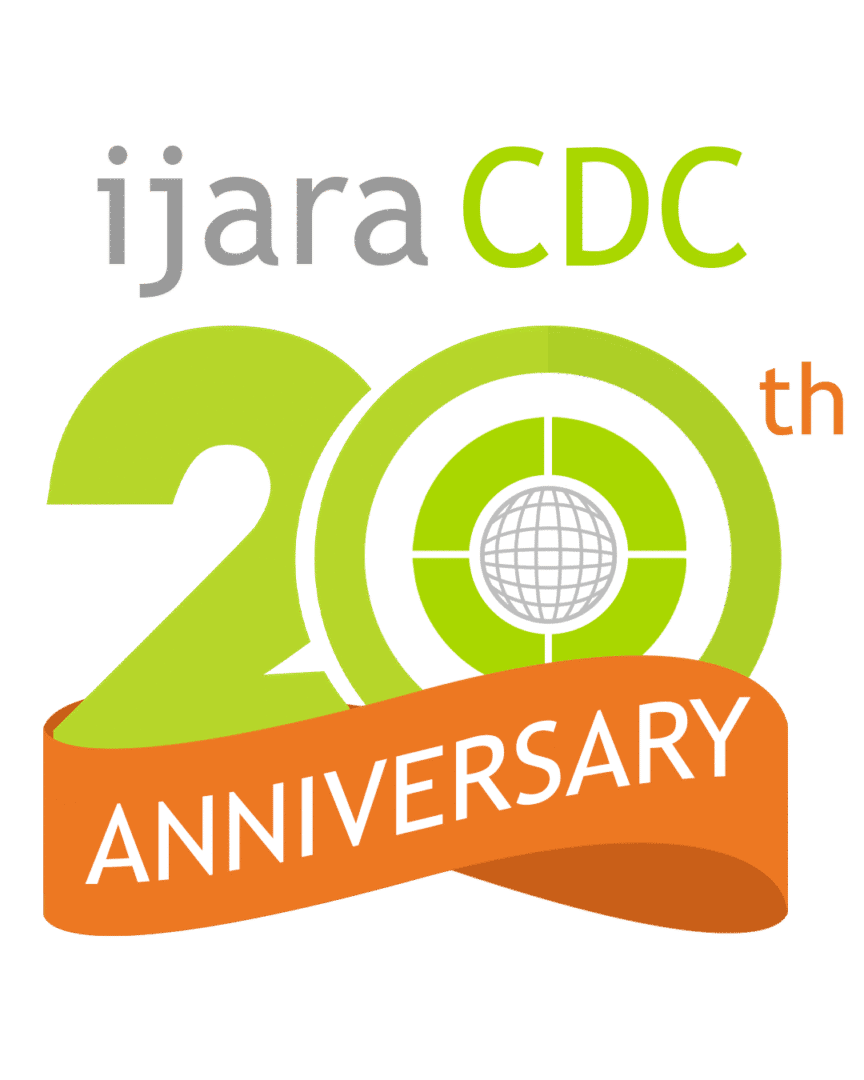Yes, You Should Update Your Wi-Fi Password Regularly

The Wi-Fi. It has turned from a convenient way to access the internet to a crucial modern household piece in over a decade. Whether used for dad’s home-based work or the kids’ source of entertainment, no home is complete without Wi-Fi access.
And if you’re like me, you either kept the default WiFi password upon moving into your new ijara home or changed it once and forgot about it. But while it’s a convenient option, it can pose some security problems later.
Why Change the Wi-Fi Password?

The main reason for regularly changing your Wi-Fi password is because unwanted people may be using your internet without your knowledge. It could be your neighbor Bob using it for their Netflix, or a nefarious hacker getting all your online banking details. Either way, I’m sure you want them out.
Updating your Wi-Fi password from time to time ensures that only those you want to use your internet service have access to it. Not to mention it’s a good ‘gentle parenting’ tactic for parents dealing with rowdy kids. Experts recommend changing your password every 3-6 months unless you’re using an extremely complex password.
How to Update Your Wi-Fi Password
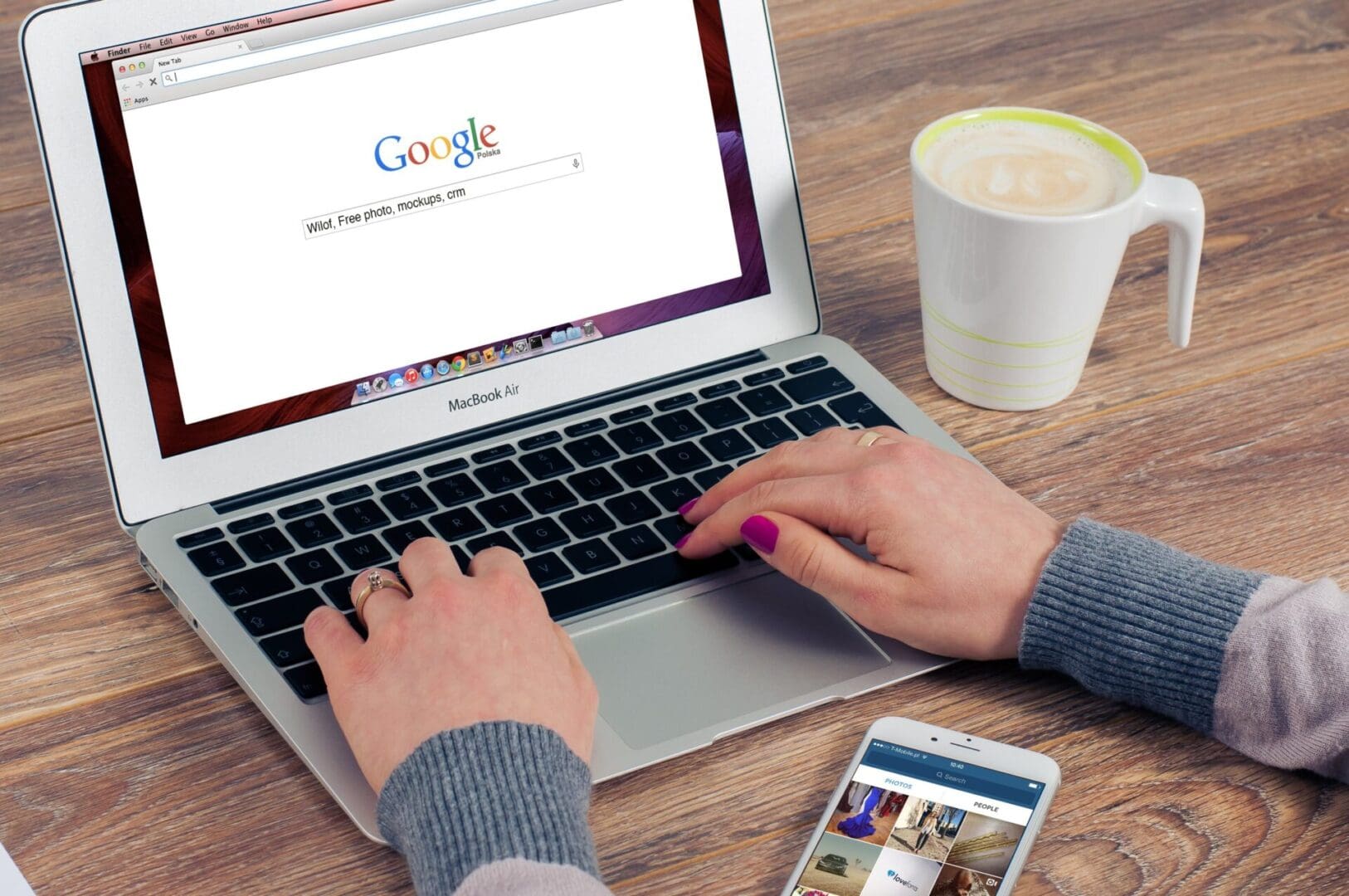
Now that you’re thinking about changing the Wi-Fi password, the next question in your head is “How do I do it?” Don’t worry, updating the password is easier than you think, and I’ve prepared the steps for you.
Step 1: Access the Wi-Fi Router
There are two ways to access your router; either via a companion app or direct access using the web.
It’s likely that when your service provider installed the Wi-Fi, they also asked you to download an app to access the router’s settings. If not, then you can check the router brand and download the corresponding app.
Having problems locating the app, then you can still access the router directly via a web browser like Google. Usually, you can check the back of your router for the information (I usually type ‘http://192.168.1.1/’ on the browser, you can try that as well.)
Step 2: Login into the Router
Next, you need to log in to the router with a username and password. The default details can be found at the bottom or back of your router, where the bar code is.
Step 3: Change the Password
Nice, you’re in! Now, look for the tab or section that says “Wi-Fi Settings.” Once you locate that, you’ll see a section where you can enter the new password.
Tips when creating a new password:
- Make it as complex as possible. Changing it to something simple like ‘Password1’ or your Last name is predictable and won’t help much.
- It’s better if you combine letters, numbers, and special characters to make it more secure,
- Take note of the new password and keep it. I’d recommend writing it down instead of saving it on your phone and storing it in a secure place but somewhere you’d remember.
After making a new password, save the changes. If you lose access to the net after (and hear the kids ask about the internet not working), it’s a sign that the password was successfully changed.
Step 4: Reconnect Devices with the New Password
Now comes the fun part. You’ll need to connect to your Wi-Fi again, but this time using the new password you created. It may take some time, as you need to do this with every laptop, phone, tablet, and other gadget, but it’ll be worth it.
Enjoy Security with Your New Wi-Fi Password
Wi-Fi access is an important part of your ijara home. And like how you keep doors locked, it’s best to stay on top of your Wi-Fi password to ensure you know who’s accessing your network. We hope that these tips will help in doing so.